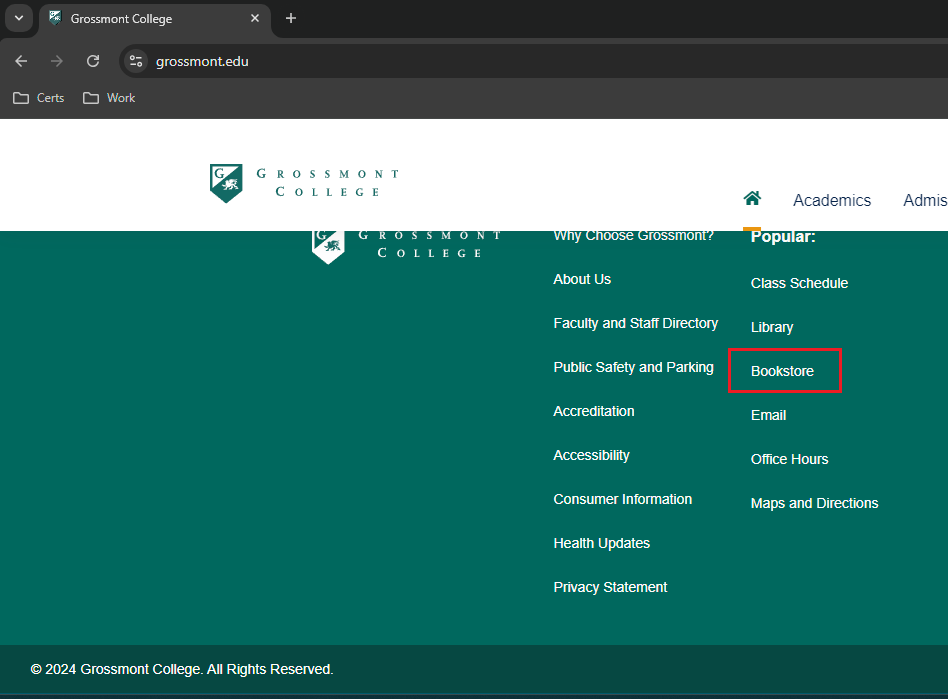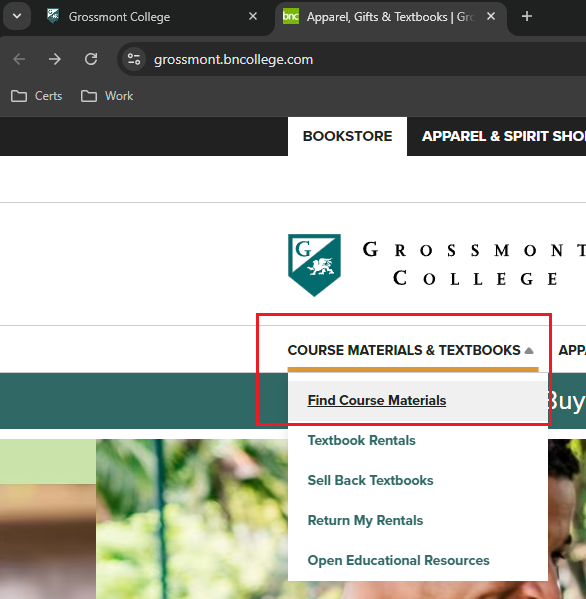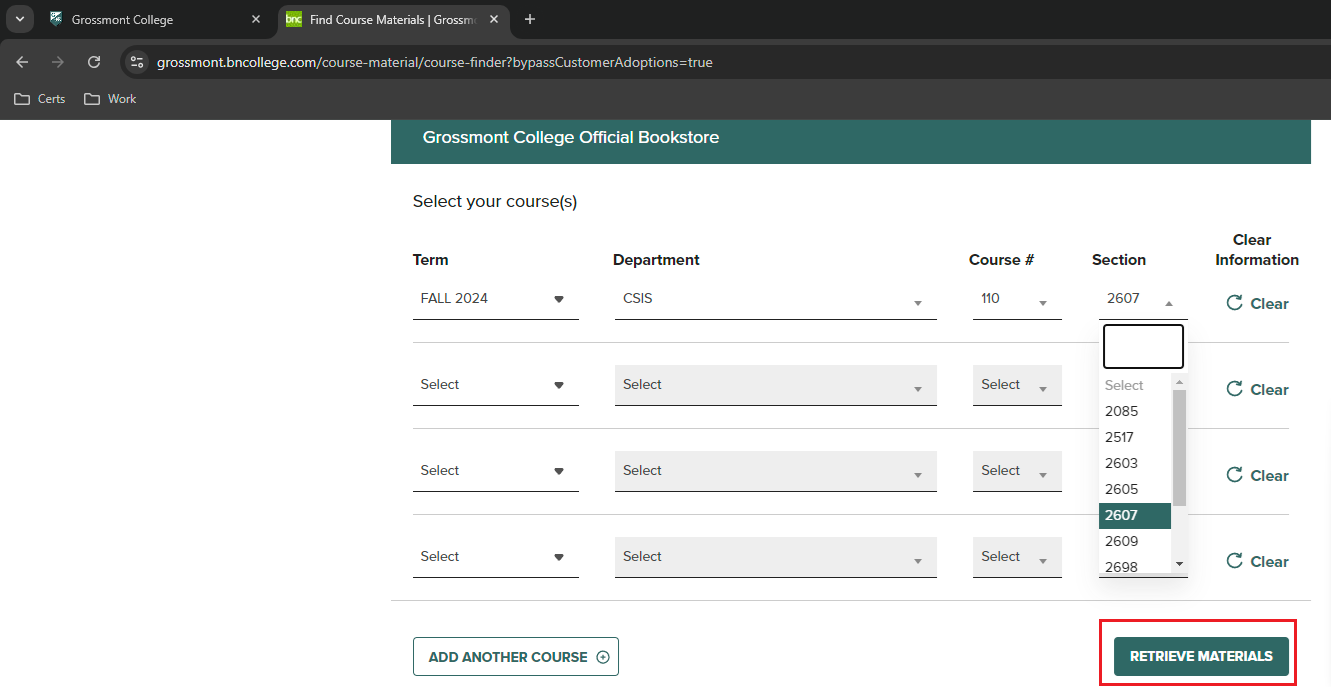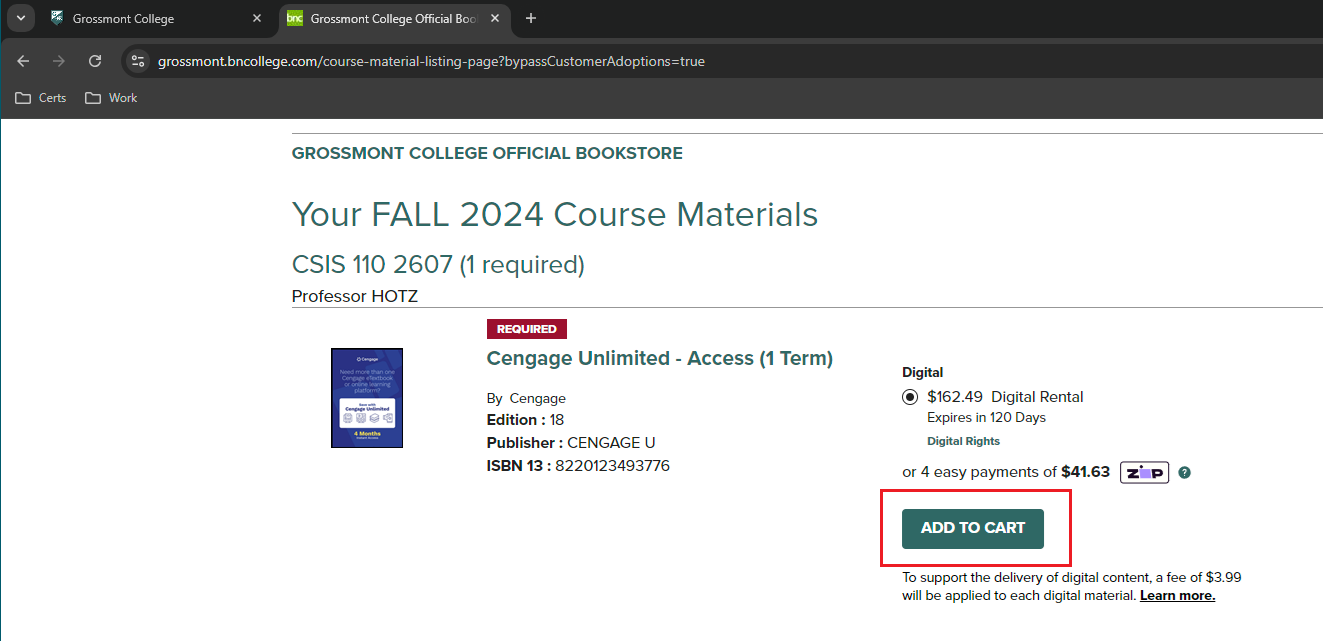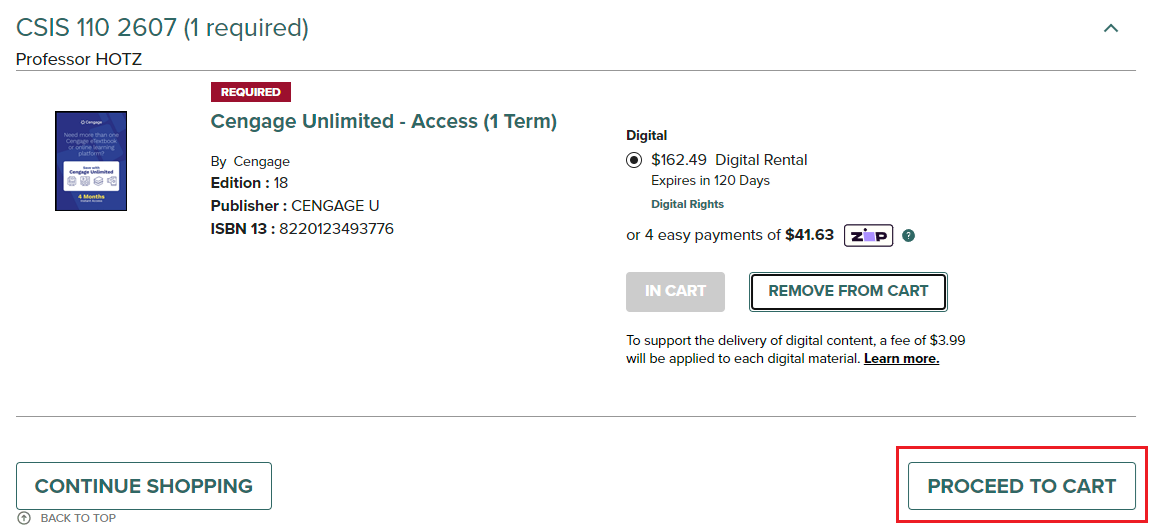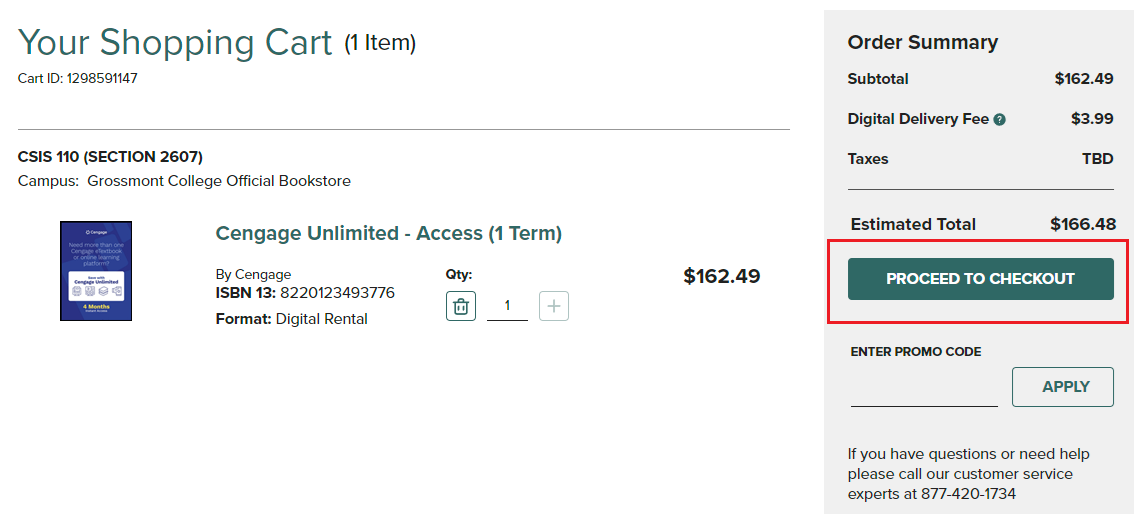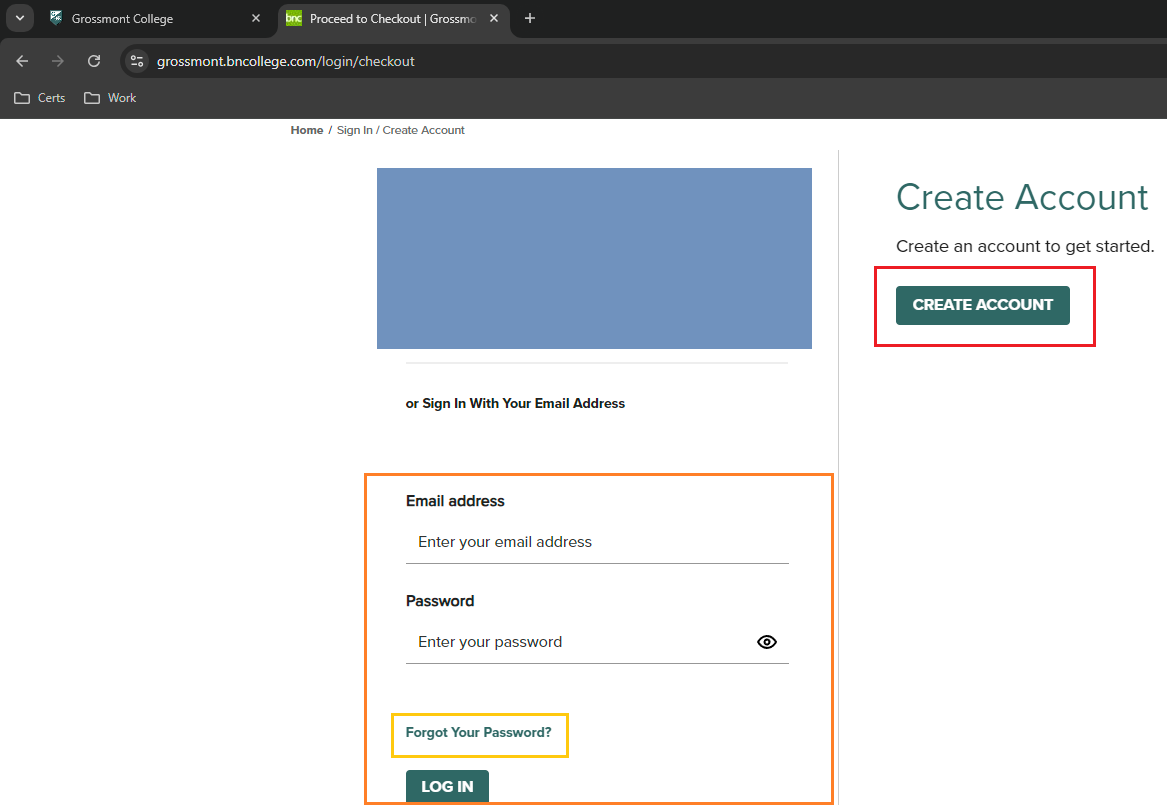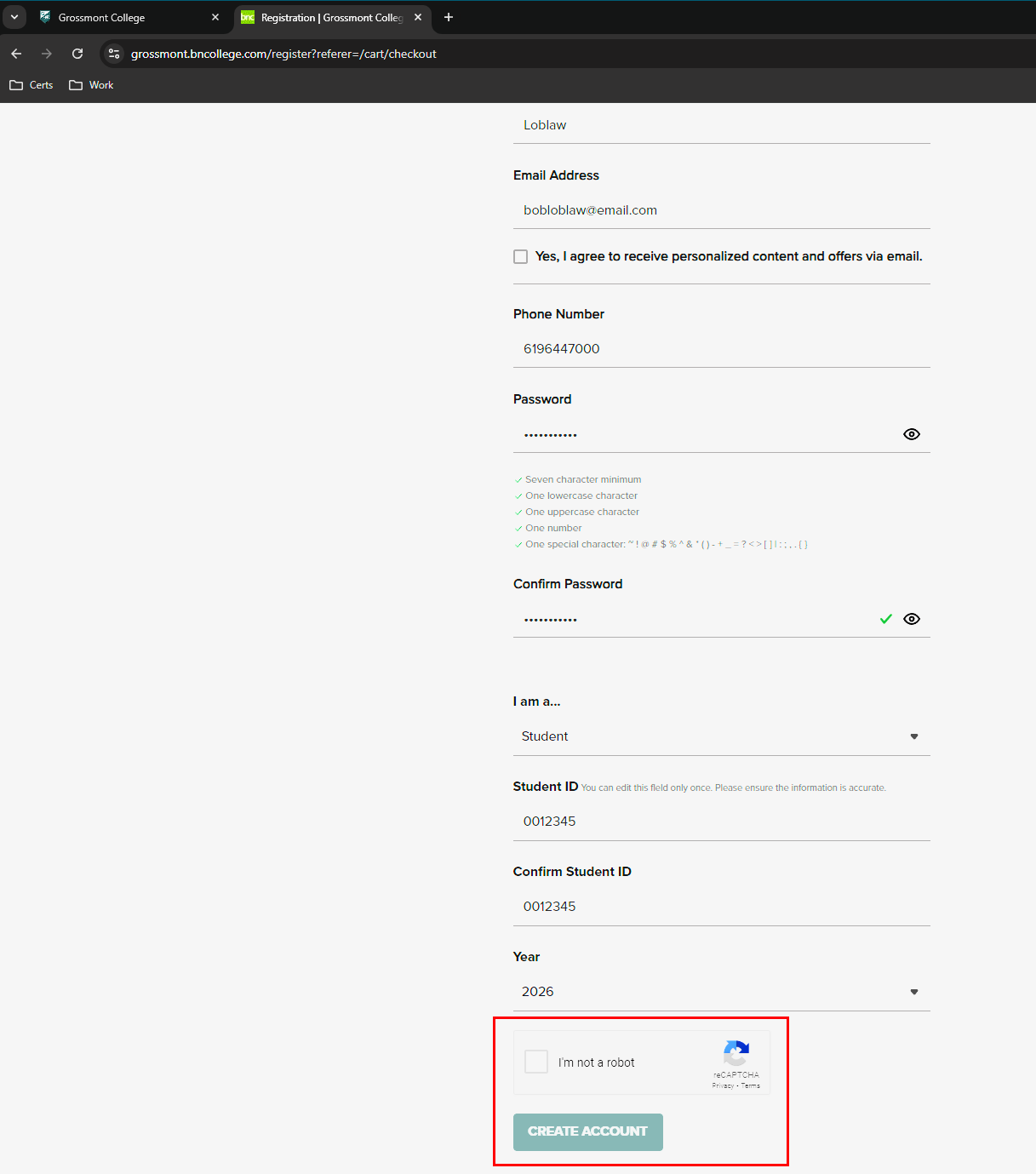Grossmont Bookstore Checkout
Some students have reported difficulty purchasing materials through the Grossmont College Bookstore while using their Student Email Account. Follow this guide to create a personal account instead.
Q: Do I Have to Do This?
A: Only if you receive this error message...
...while checking out at the College bookstore with your GCCCD account. If you have not had any issues ordering your books, you may safely ignore this guide.
Checking Out With a Personal Account
If you received an error while checking out using your GCCCD account, please follow the steps below to checkout with a personal account.
- Open a New Incognito or New Private Window in your web browser of choice.
- Navigate to grossmont.edu. Locate and follow the link for the Bookstore at the bottom of the page:
- On Bookstore website, hover over or select Course Materials & Textbooks from the menu.
- Choose to Find Course Materials:
*Note: Ignore any messaging about signing in or creating an account at this time.
- Enter your courses in the Select your course(s) area.
-
For each course, provide:
- the current Term,
- department/subject,
- course number (110, 120, etc.),
- the course’s four-digit section number.
*Note: This information is on your schedule, within Self-Service, within Canvas, or your instructor’s syllabus.
- Now choose Retrieve Materials.
- Make your selections and choose Add to Cart.
- Review your materials and Proceed to Cart.
- Review your Shopping Cart and if satisfied, Proceed to Checkout.
-
If you’ve bought from the Bookstore previously, sign in with your personal
(Yahoo, Gmail, etc.) account details.
If you don’t know your password, Forgot Your Password? will send you a link to reset it:
*Note: Ignore the option and do not use your GCCCD email.
- If you don’t have a personal (Yahoo, Gmail, etc.) account, choose Create Account.
- Fill in all required fields. Be sure to create a super-memorable password -- we cannot reset it for you. If you forget your password the only option will be the Forgot Your Password? process.
*Note: Double- and triple-check your student ID # is correct. You are not able to change it after the fact.
- Once you’ve verified your information, complete the captcha and choose Create Account.
- Congratulations! Your account is now created.
With your personal account, you should be able to proceed with the checkout process as normal.
If you have any further issues checking out, please call the Bookstore at (619) 644-7674 or send the Bookstore an email: grossmontbookstore@gcccd.edu
Need Further Assistance?
If you have questions or need clarification about this guidance, please reach out to the Technology Help Desk.