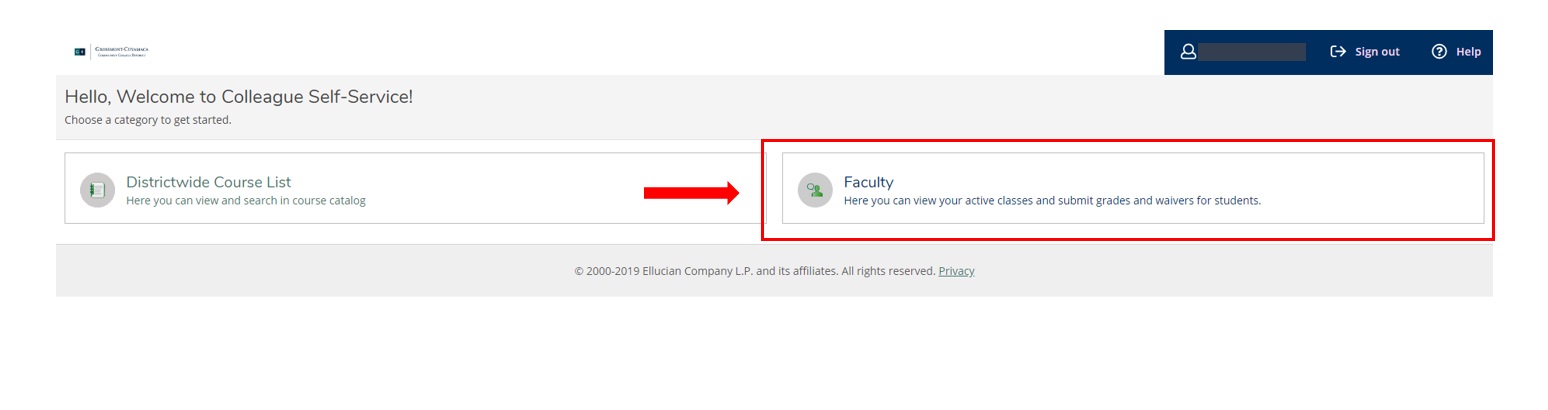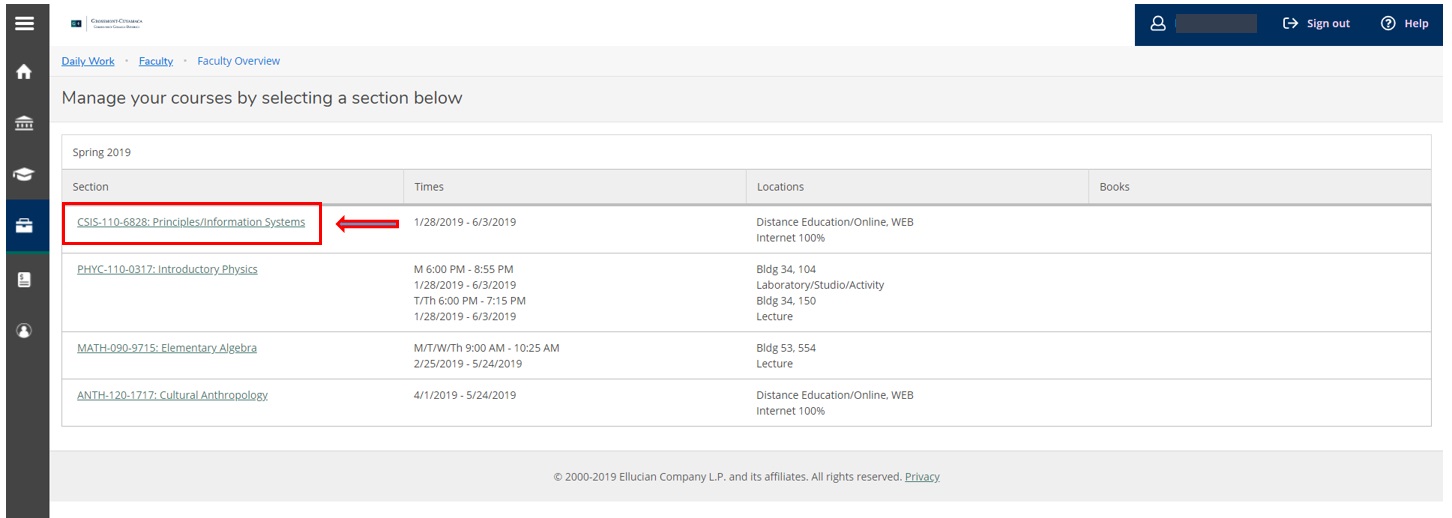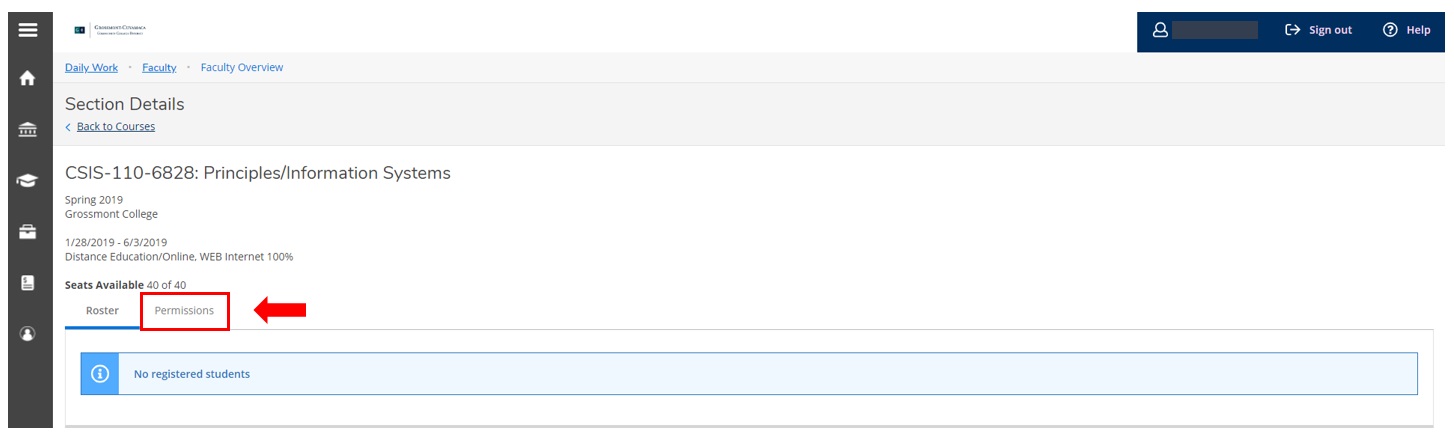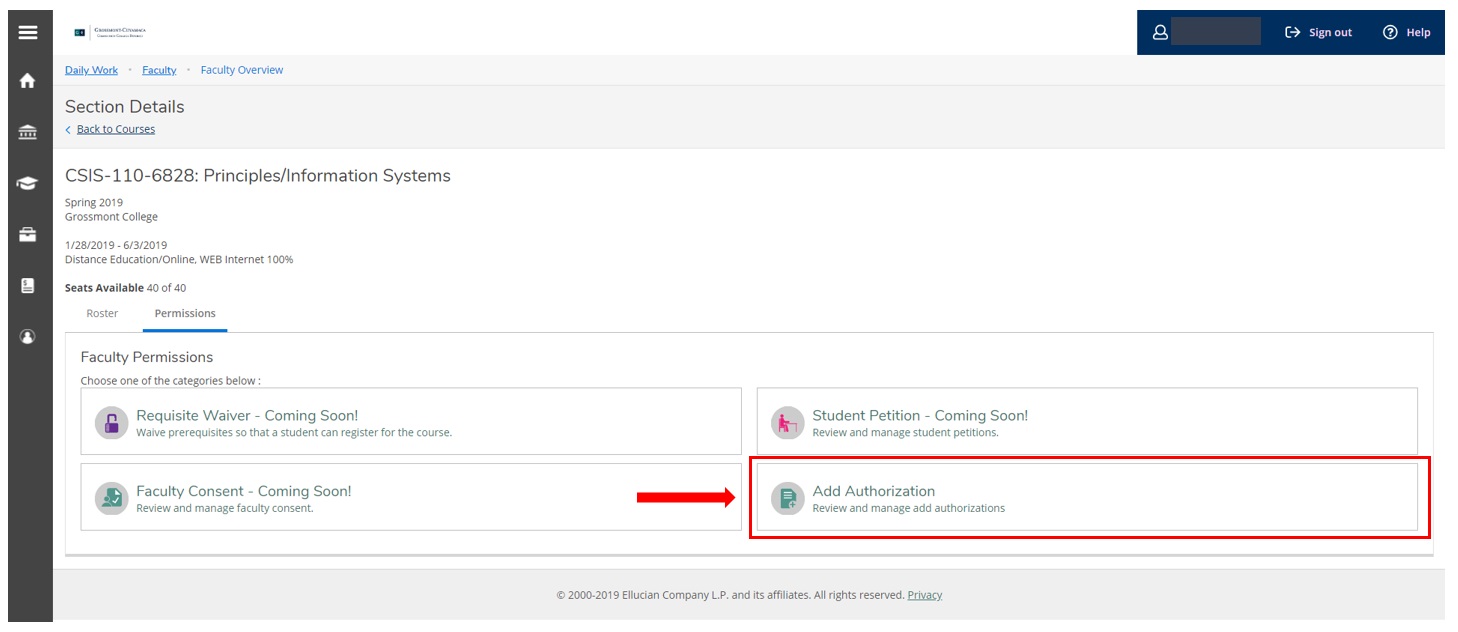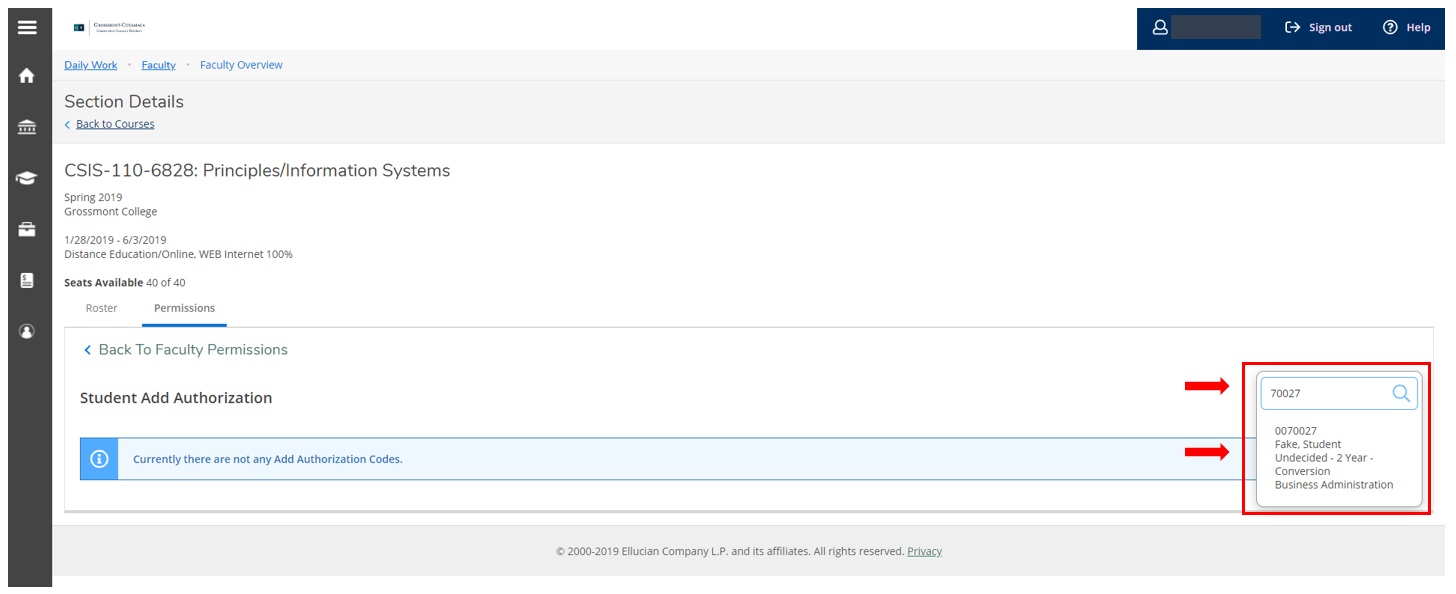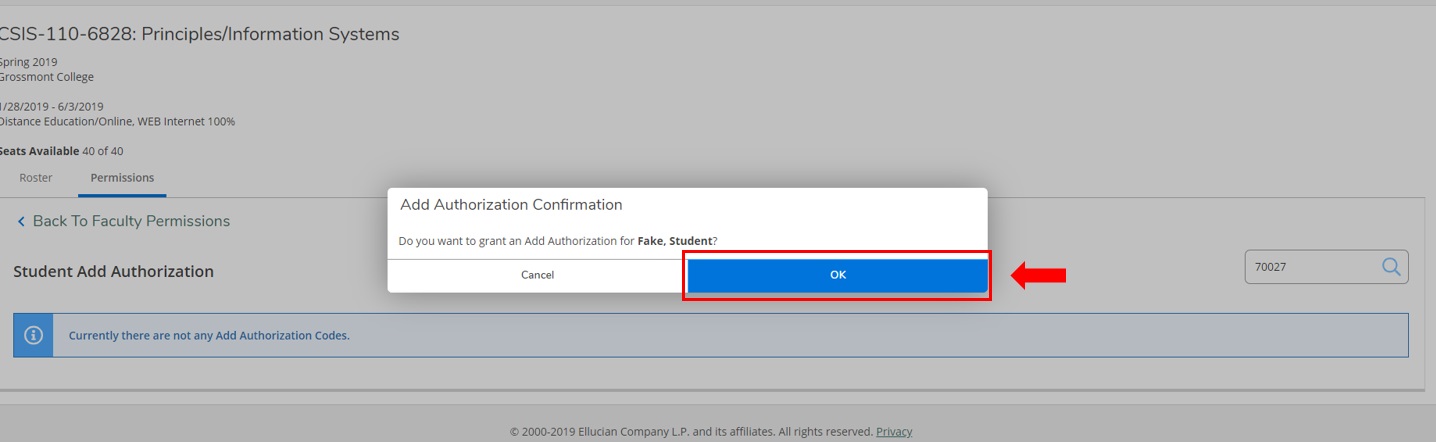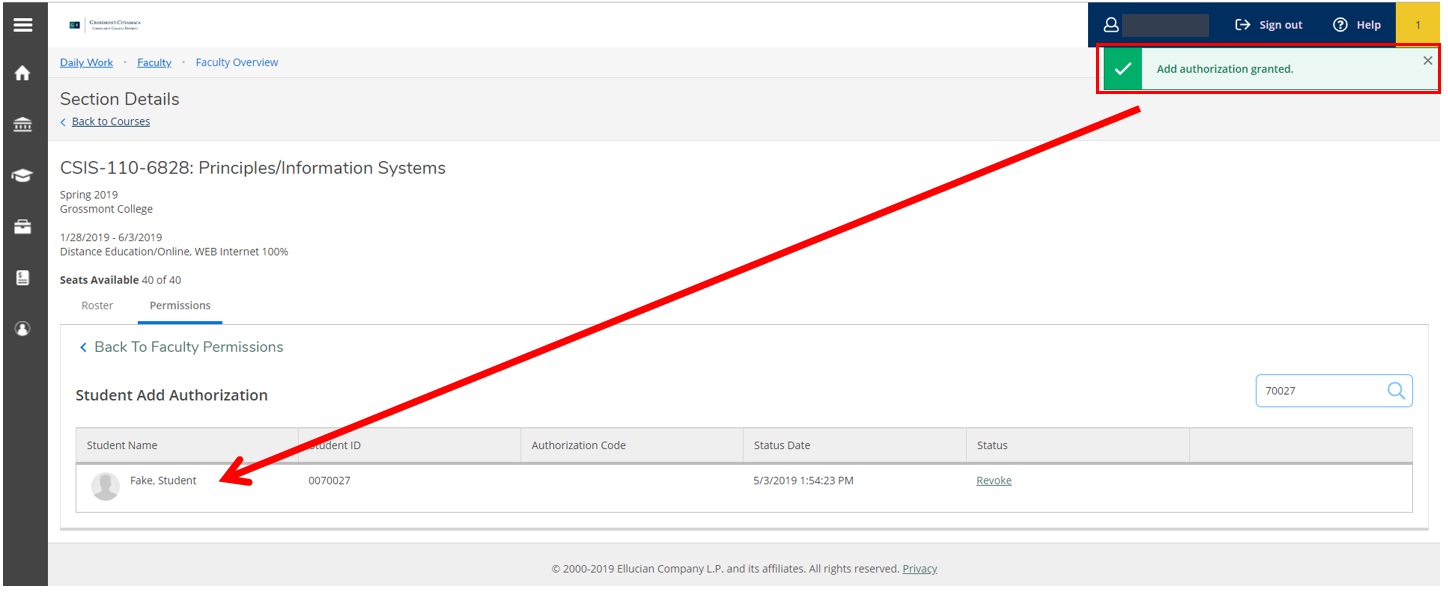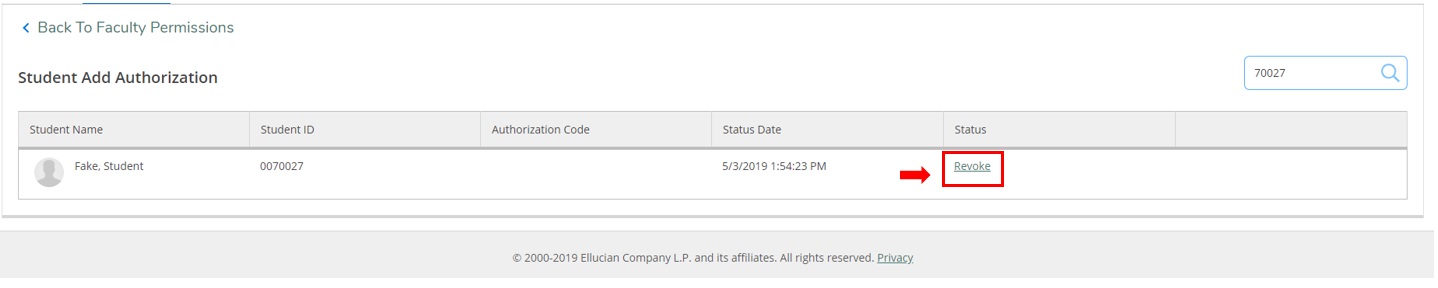Add Authorization
Committed to supporting the educational goals of the college by upholding the integrity of academic policy and student records.
Drop in Zoom HelpCommitted to supporting the educational goals of the college by upholding the integrity of academic policy and student records.
Drop in Zoom Help
Tutorials - How to authorize add codes
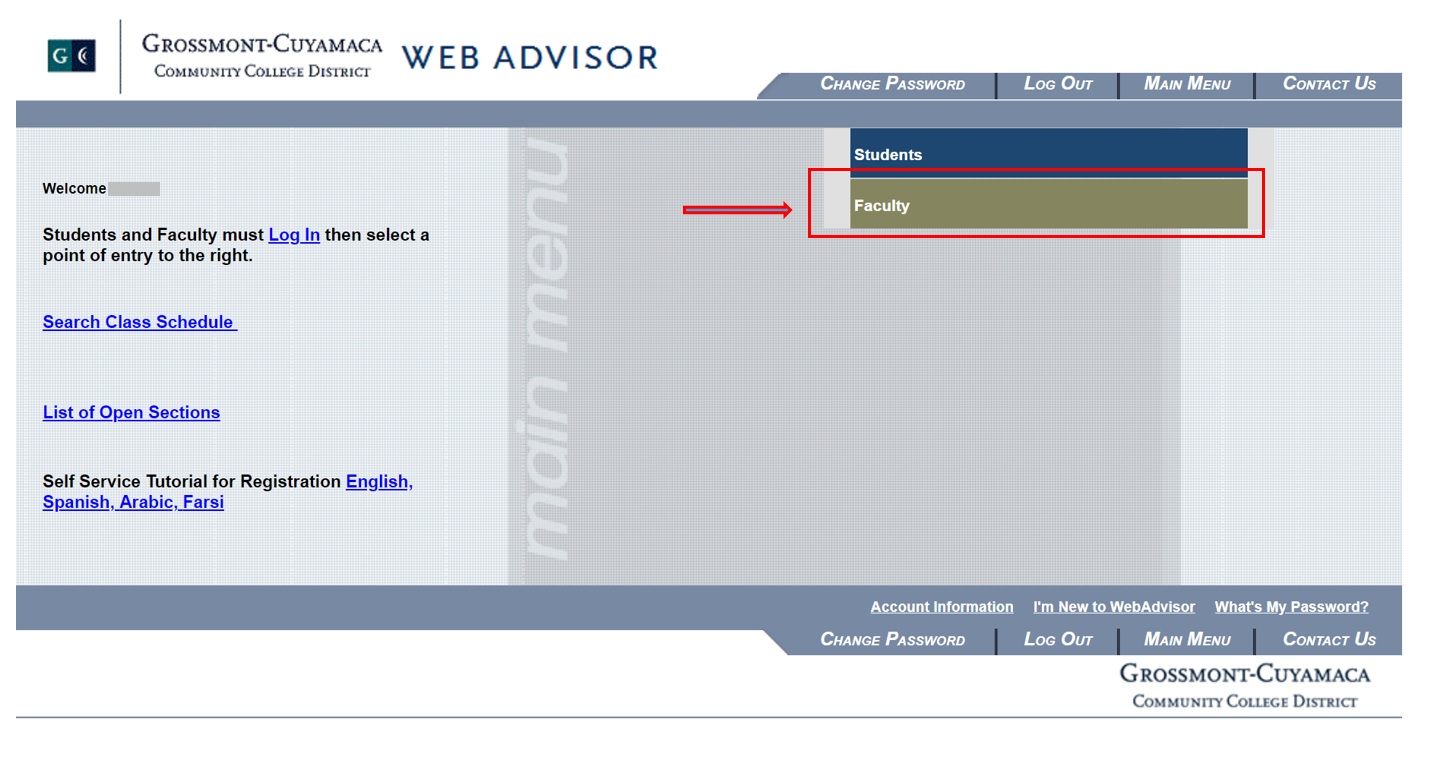
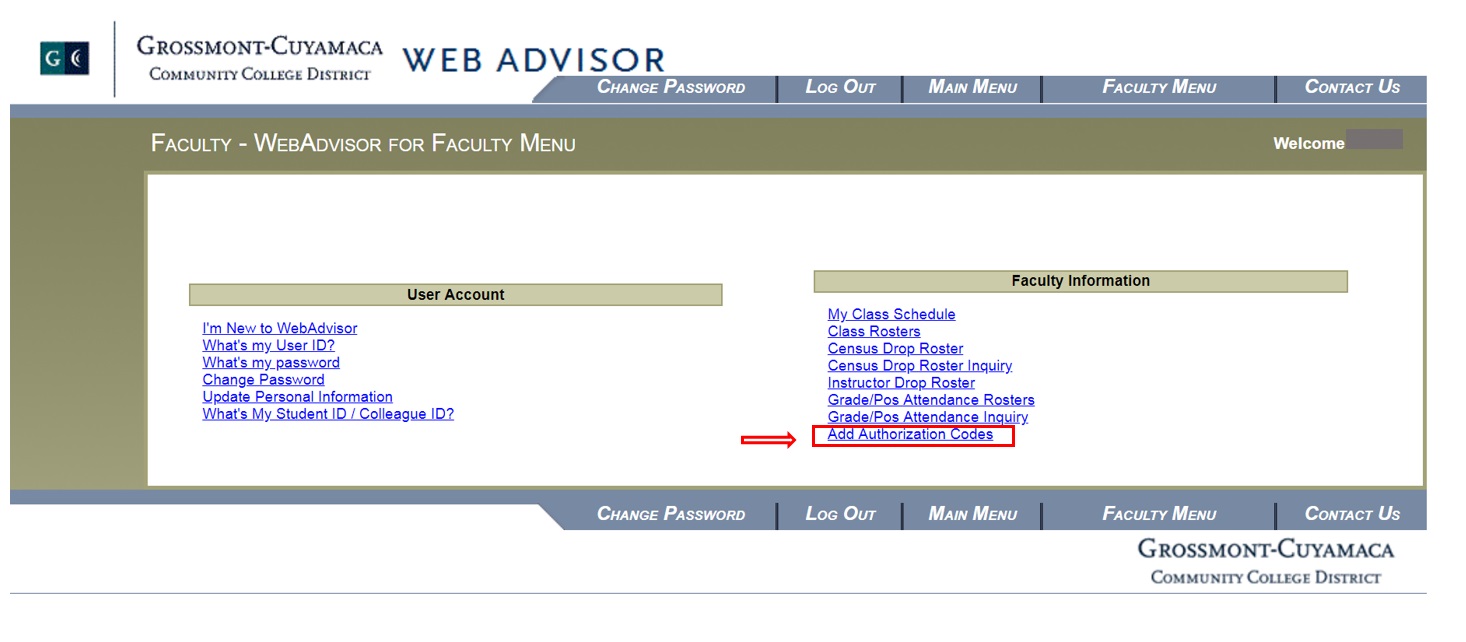 Click - Faculty tab
Click - Faculty tab